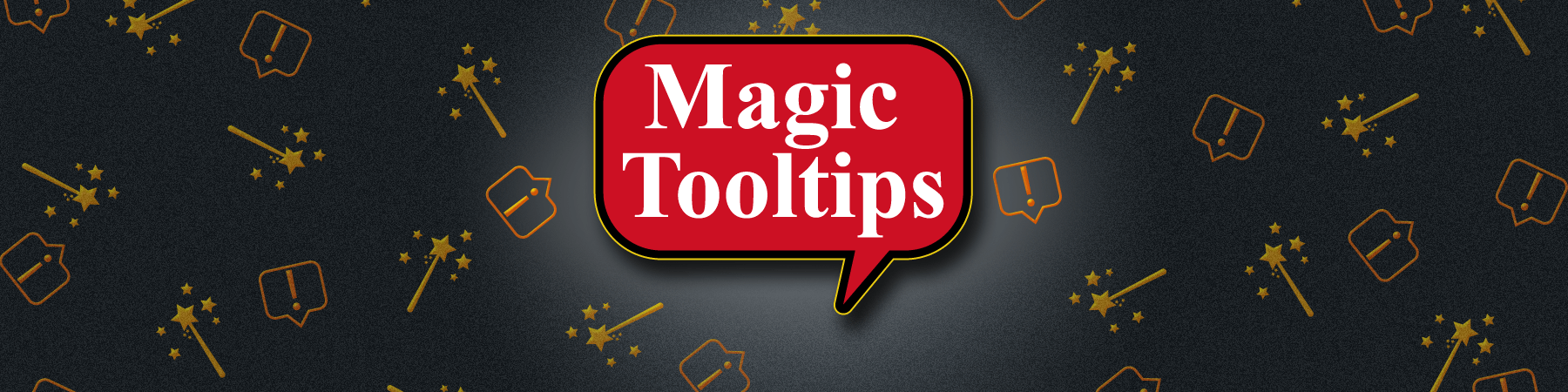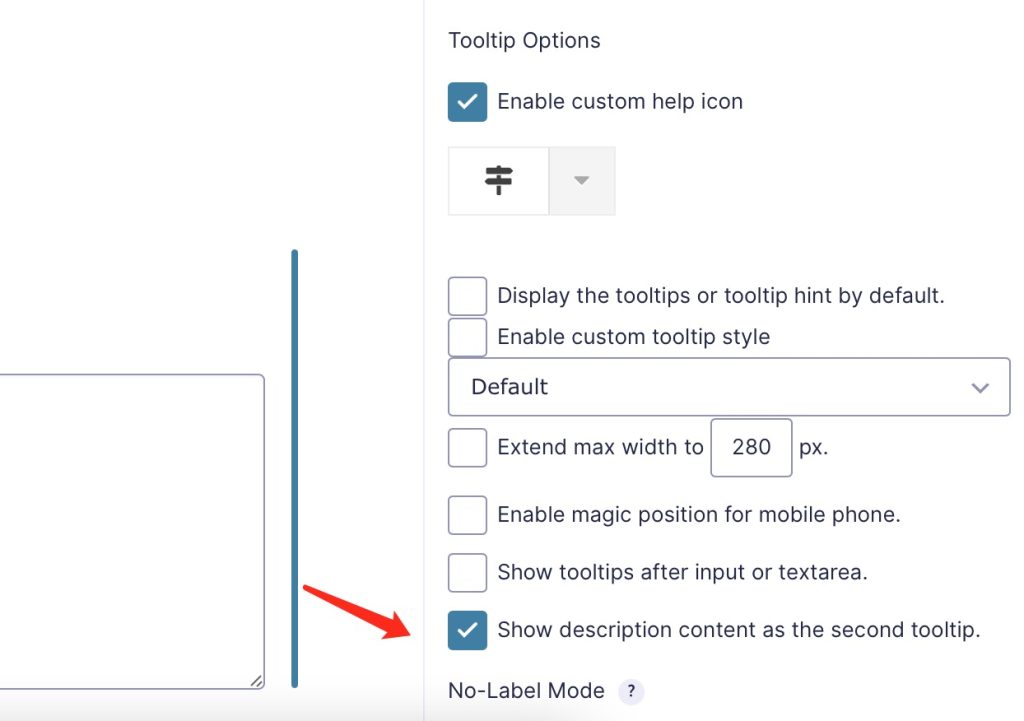FAQ
TRY THE DEMO
FAQ
- Download the plugin after purchasing it from this page.
- Upload the ZIP file through the ‘Plugins > Add New > Upload’ screen in your WordPress dashboard
- Activate the plugin through the ‘Plugins’ menu in WordPress
- Enter your license key into the “License Key” field in the plugin settings page.
A single domain license is $19.95 annually and a developer license (use on unlimited domains) is $39.95 annually.
Visit our pricing page to see a feature comparison chart, and to purchase.
We offer a 7-day money back guarantee on your initial purchase.
If we can’t get the plugin working on your website, we’ll refund you the price of the plugin, provided that you provide us access to your site in the form of admin access to your WordPress Dashboard, and FTP/STP/SSH, or any access to your website files, if we require that to troubleshoot and correct any issues.
We do not offer refunds on annual subscription renewals that are cancelled after the renewal anniversary date. You must cancel prior to the renewal anniversary date to avoid charges.
You might see this message if your license key has expired. Contact us if you see this message.
You can upgrade from a single domain license to a developer license for an additional $20.
Send us an upgrade request via our contact form.
Yes, check out Magic Tooltips for Contact Form 7.
Yes, you can use your own custom CSS.
Lifetime updates of both major and minor version updates are included with the Developer License.
Single site license holders are limited to minor version updates.
Yes, you can use HTML in a tooltip.You can use the visual editor in the form edit page to do this.
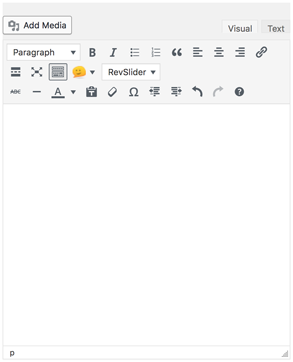
Yes, you can use links in a tooltip. You can use the visual editor in the form edit page to do this.
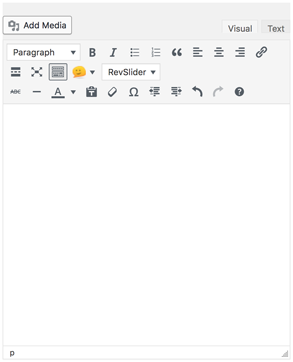
Yes, you can display images in a tooltip. You can use the visual editor in the form editing page to do this.
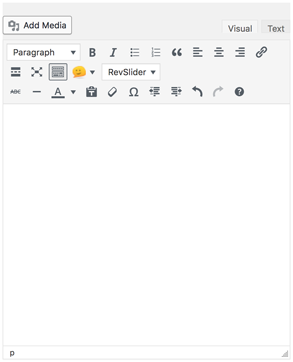
Yes, you can use a lightbox in your tooltip images. To use this feature check the following options in the settings: “Enable lightbox mode for images in tooltip content” and “Show lightbox when user clicks on help icon”.
Yes, you can add a video to a tooltip.
Yes, Magic Tooltips works with WordPress Multisite. You must first purchase a Developer license.
Then visit the WordPress Multisite Instructions page.
You can get support by contacting us here.
WPML is not supported in the current version but is scheduled for inclusion in our next update.
Yes, make sure to adjust the plugin settings as follows:
Magic Tooltips For Gravity Forms Settings -> Settings -> Description as tooltip
Uncheck this optionMagic Tooltips supports Ajax across multi-page forms.
Yes, you can add tooltips to a section title.
You can add tooltips to an html block – Just add your tooltip content in an html block in the editor, and the tooltip will be displayed when the mouse hovers over the html block. No question mark will be displayed.
Yes, in version 1.1.12 you can add a license key to multiple sites on a network simultaneously by inserting the following line of code into wp-config.php:
define(‘MAGIC_TOOLTIPS_FOR_GRAVITY_FORMS_LICENSE_KEY’, ‘your_license_key_here’);
Then you’ll need to first de-activate the plugin and then re-activate the plugin if you have an earlier version of the plugin already installed and activated.
Magic Tooltips has a default max width of 280px. In order to adjust max width, go to Dashboard ->Magic Tooltips For Gravity Forms ->Settings and add the following code to the Custom CSS field:
.mm-tooltip-container {
max-width: 680px !important;
}You can change 680px to any size you want.
Go to: Dashboard->Magic Tooltips For Gravity Forms->Settings, and add the following code to the Custom CSS field:
body {
position: static !important;
}You can use Custom CSS to make modifications to the question mark.
Code example:
.fa-question-circle:hover, .mm-tooltip-li-focus .fa-question-circle {
font-size:18px;
color:red;
}.fa-question-circle:hover is for mouseover style.
.mm-tooltip-li-focus .fa-question-circle is for input field focus style
Yes, you can now add tooltips functionality to radio button and checkbox answer choices. This includes adding tooltips to pricing field checkboxes.
Read these radio button and checkbox answer choices instructions.
Yes, Magic Tooltips is mobile responsive and you can specify separate CSS code for different mobile devices, such as smartphones and tablets from within the Tooltip Style Generator.
Yes, you can hide field labels and display a placeholder label inside the field itself. To use this feature, check the option for When to Show Tooltip: “When mouse hovers over the input field of form field.”
Please follow the instructions Exporting a Form from Gravity Forms.
Please follow the instructions Importing a Form into Gravity Forms.
You need to disable No-Conflict Mode in the Gravity Forms Settings page if you use a another plugin that adds other features and buttons to the WP Visual Editor in No-Conflict Mode. Scripts added by the other plugin will cause the WP Visual Editor to stop working.
Yes, you can add a tooltip to a submit button.
Yes, you can add custom help icons to tooltips.
Yes, you can add tooltips to Form Field Descriptions and HTML fields.
Yes, you can style tooltips differently for each form field.
Yes, Magic Tooltips is compatible with Gravity Forms Version 2.3.
Yes, Magic Tooltips supports Popup Maker.
To display tooltips properly, be sure to set the z-index to 2999999999 in the Tooltip Styles Generator for PC, mobile and tablet one by one.
You can also set the Popup Maker z-index to any value below Magic Tooltips z-index (default is 15000).
Your server must be running a minimum of PHP 5.4.
IE 9+, and all versions of Chrome, Firefox, Safari, Opera and Edge browsers are supported.
Yes, you can disable tooltips by device.
Yes, you can add the jQuery Accordion to your tooltips.
Yes, Magic Tooltips For Gravity Forms now supports displaying the field label as the tooltip title or as a custom label.
Magic Tooltips has a default max width of 280px. In order to adjust max width, go to Dashboard ->Magic Tooltips For Gravity Forms ->Settings and add the following code to the Custom CSS field:
.mm-tooltip-container {
max-width: 680px !important;
}You can change 680px to any size you want.
If you are using the WP Fastest Cache plugin and you are unable to view your tooltips on a mobile device, disable the Combine Css option and clear the cache. Your tooltips will then be displayed.
If you have trouble displaying links in your tooltips, add this CSS code snippet to the custom CSS in the settings to correct the issue:
.mm-tooltip-container a {color: #FFFFFF;text-decoration:underline}
.mm-tooltip-container a:hover {color: #EEEEEE;}You can use a horizontal rule to divide tooltip content for multiple columns.
See the example in the screencap.
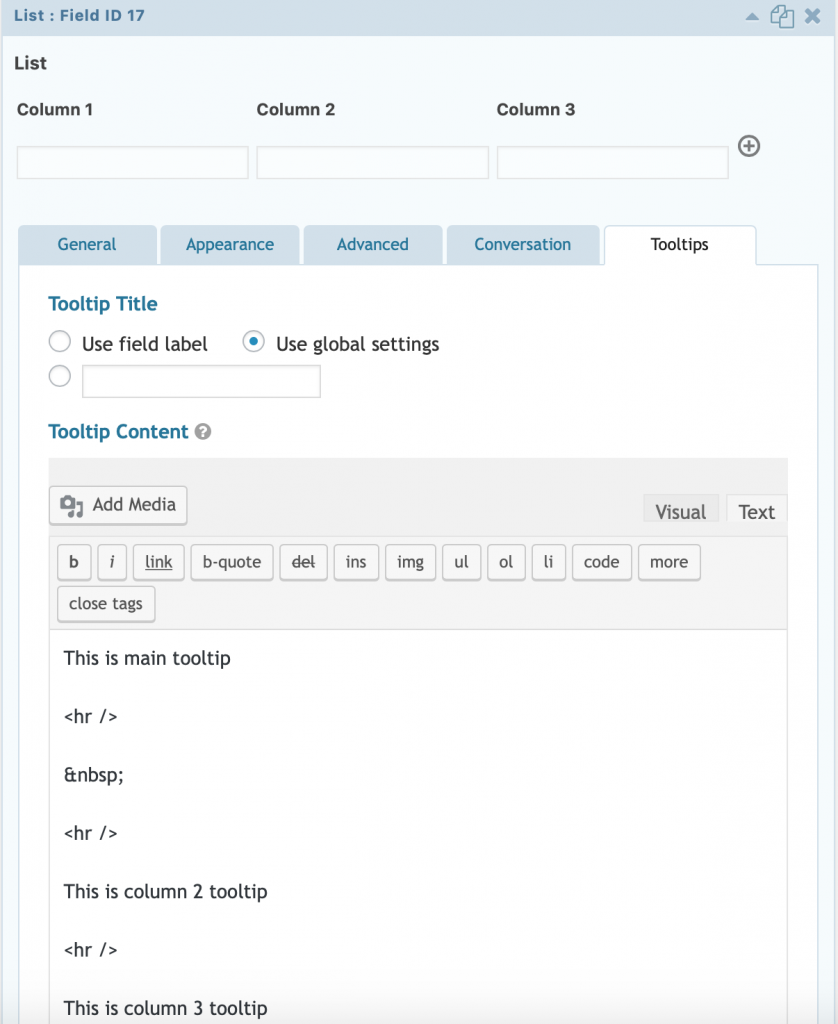
Yes, Magic Tooltips supports Font Awesome 5.
Please see this page for the basic use of Font Awesome 5.
To change the help icon color and size, you can override the style with mmi > .fa selector.
Please add the following CSS code to the Custom CSS field in the settings page for a quick example:
mmi > .fa {
color: #ff0000;
font-size: 20px;
}Learn how to style links in tooltips.
Here is a quick example of how to modify the style of a link in a tooltip:
.mm-tooltip-container .qtip-content a {
color: red
}.mm-tooltip-container .qtip-content a:hover {
color: blue
}Yes, Magic Tooltips For Gravity Forms is WCAG 2.1 compliant.
In order to support GP Nested Forms, you need to change the z-index to 15000000 in the Tooltip Style Generator. That should be higher than z-index of the Nested Forms dialog.
Please read this tutorial to translate Magic Tooltips for Gravity Forms to other languages.
Yes, you can add tooltips via CSS class and DOM attributes. Visit this page to learn more.
If you want to add custom css to position the tooltip icon with position: absolute CSS property, the parent container (
In detail, a quick way is:
1. Add position: relative CSS property to field label, for example:
.gfield_label {
position: relative;
}
If you only want to apply it to special fields, just add field id like this;
#field_2_1 .gfield_label, #field_2_10 .gfield_label{
position: relative;
}
If the icon is intended to be centered in the document, the left: 50% property should be added to the container(2. Add position: relative CSS property to the custom tag
in the label.
#field_2_10 .gfield_label mmi {
position: absolute !important;
left: 268px;
top: 58px;
}Here are instructions to add tooltips to a Likert Scale Survey field for the Gravity Forms Quiz Add-On.
Yes, send us your request via our contact form.
There is no additional charge for this.